Admin Settings
Users
For accessing admin user settings you will need to have admin privilege as an user .First Login into your dashboard as an admin and visit the followign route or you can simply click Admin from auth dropdown menu located in the topbar after running the filekit project.
This page will list all the user register into your application
Team genaral settings is accessible at
http://localhost:3000/admin/users.

Teams
For accessing admin teams settings you will need to have admin privilege as an user .First Login into your dashboard as an admin and visit the followign route or you can simply click Admin from auth dropdown menu located in the topbar after running the filekit project.
This page will list all the teams created by your users from your application
Teams members settings is accessible at
http://localhost:3000/admin/teams.
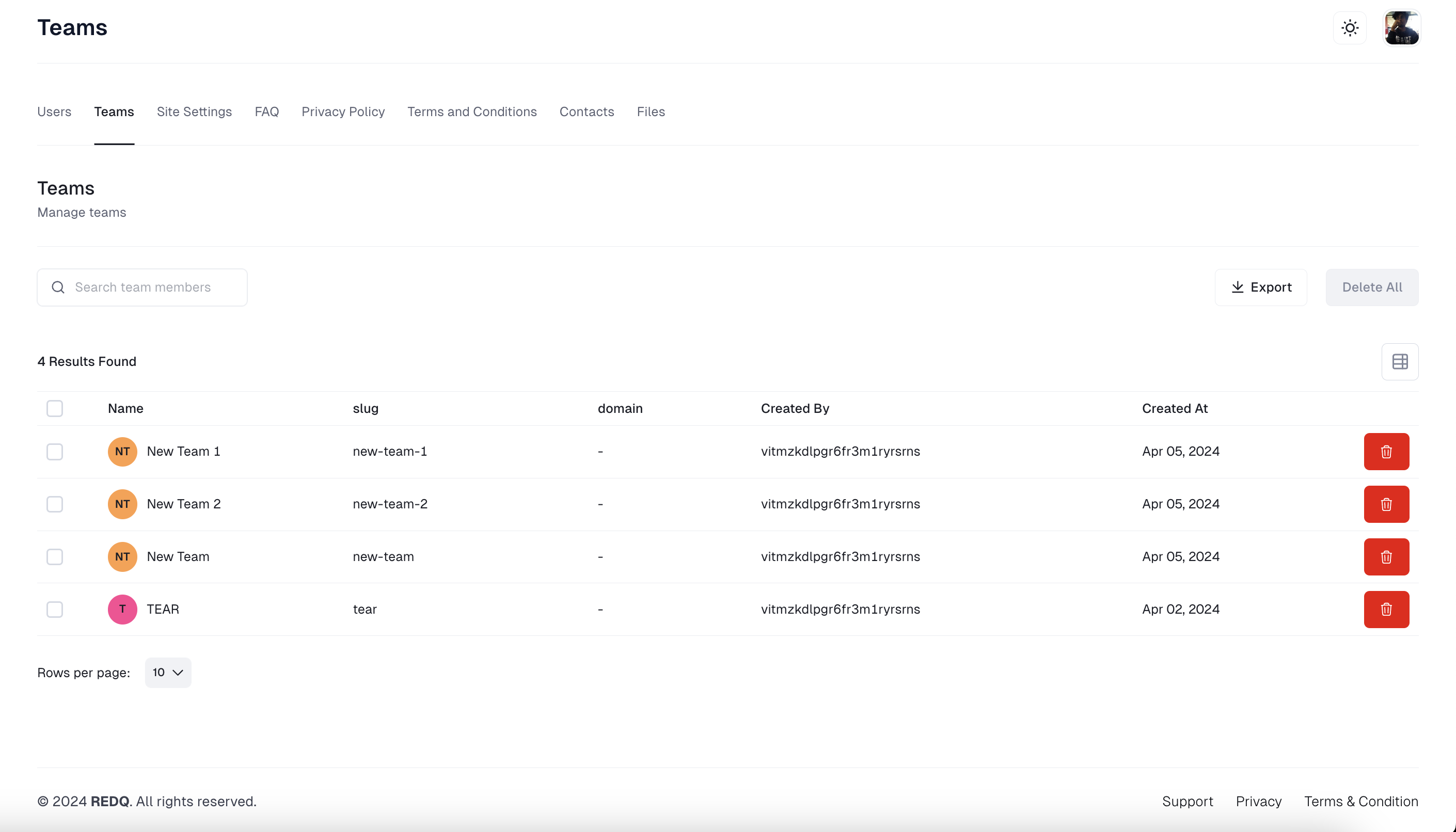
Site Settings
For accessing admin site settings you will need to have admin privilege as an user .First Login into your dashboard as an admin and visit the followign route or you can simply click Admin from auth dropdown menu located in the topbar after running the filekit project.
Site settings will allow you to customize the header section of your site.
User teams settings is accessible at
http://localhost:3000/admin/site-settings.
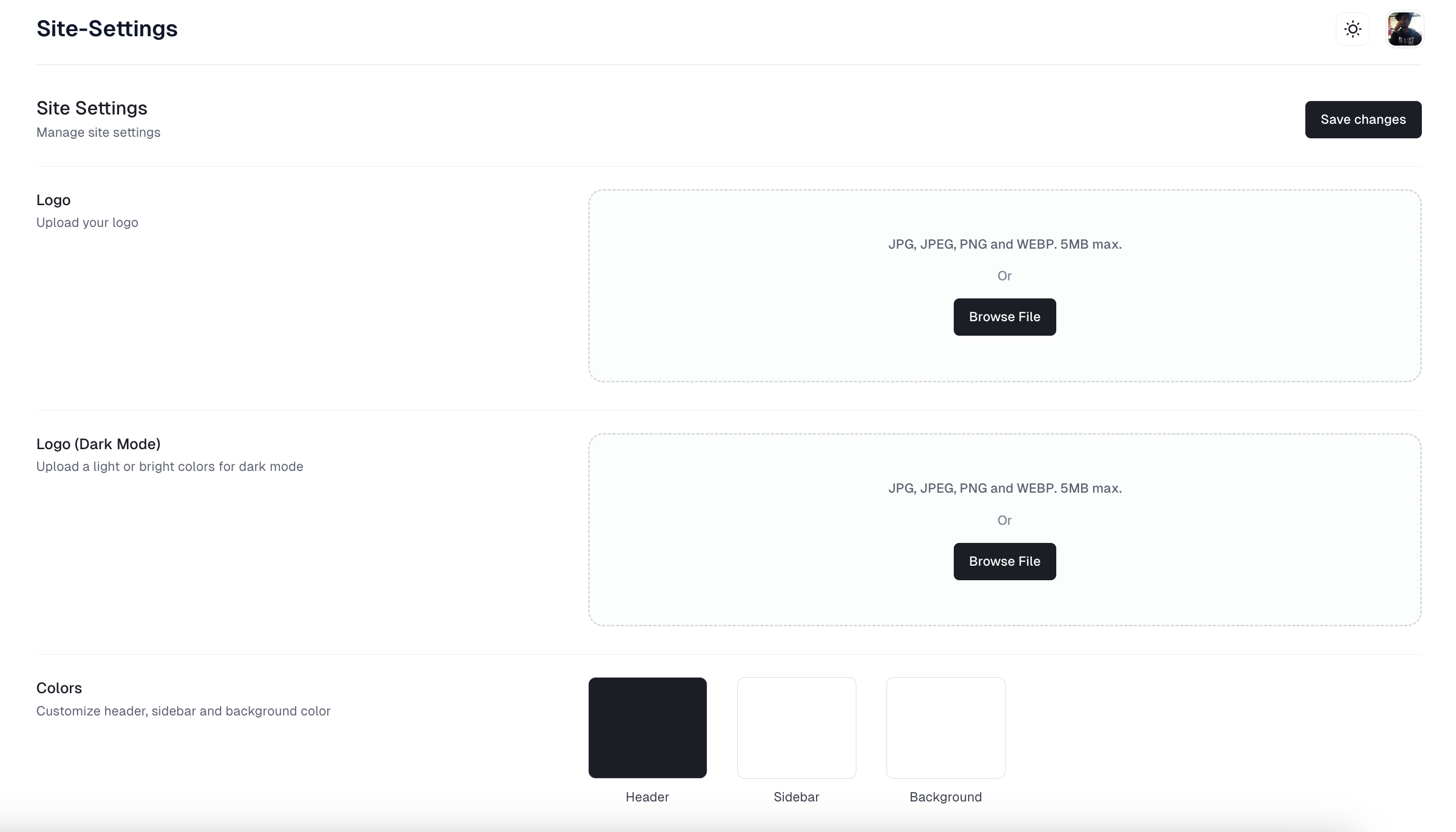
FAQ
For accessing admin faq settings you will need to have admin privilege as an user .First Login into your dashboard as an admin and visit the followign route or you can simply click Admin from auth dropdown menu located in the topbar after running the filekit project.
This settings will allow you to render your FAQs into your landing page .The inserted data you will be sent to database and later it will render those data into your FAQ section in the landing page and FAQ page also .
User teams settings is accessible at
http://localhost:3000/admin/faq.
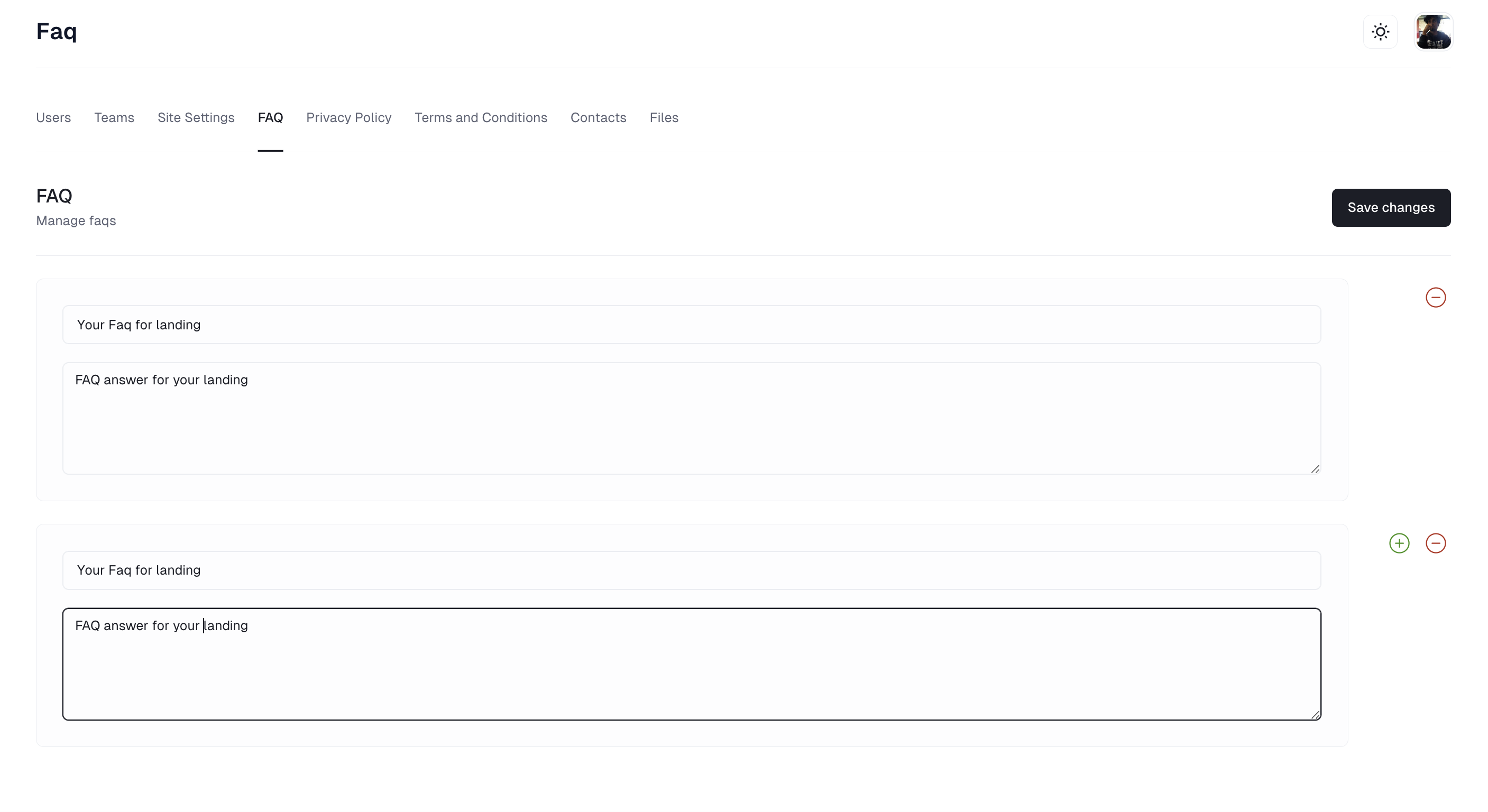
Privacy Policy
For accessing admin privacy policy settings you will need to have admin privilege as an user .First Login into your dashboard as an admin and visit the followign route or you can simply click Admin from auth dropdown menu located in the topbar after running the filekit project.
This settings will allow you to add Privacy Policy page .The inserted data you will be sent to database and later it will render those data into your Privacy Policy page.
User teams settings is accessible at
http://localhost:3000/admin/privacy-policy.
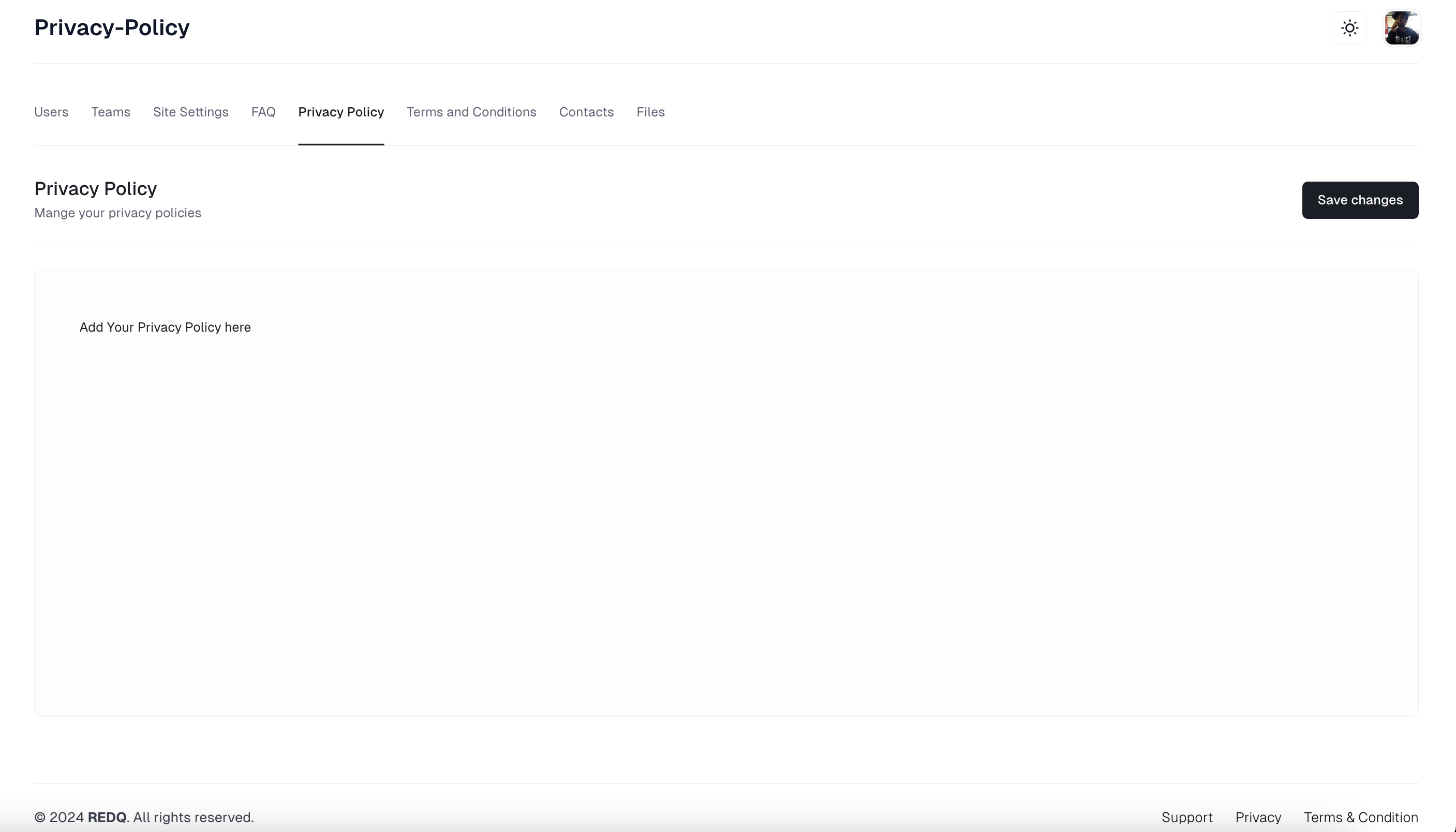
Terms and Condition
For accessing admin terms and conditions settings you will need to have admin privilege as an user .First Login into your dashboard as an admin and visit the followign route or you can simply click on manage team button listed in sidebar after running the filekit project. This settings will allow you to add Terms and Condition page .The inserted data you will be sent to database and later it will render those data into your Terms and Condition page.
User teams settings is accessible at
http://localhost:3000/admin/terms.
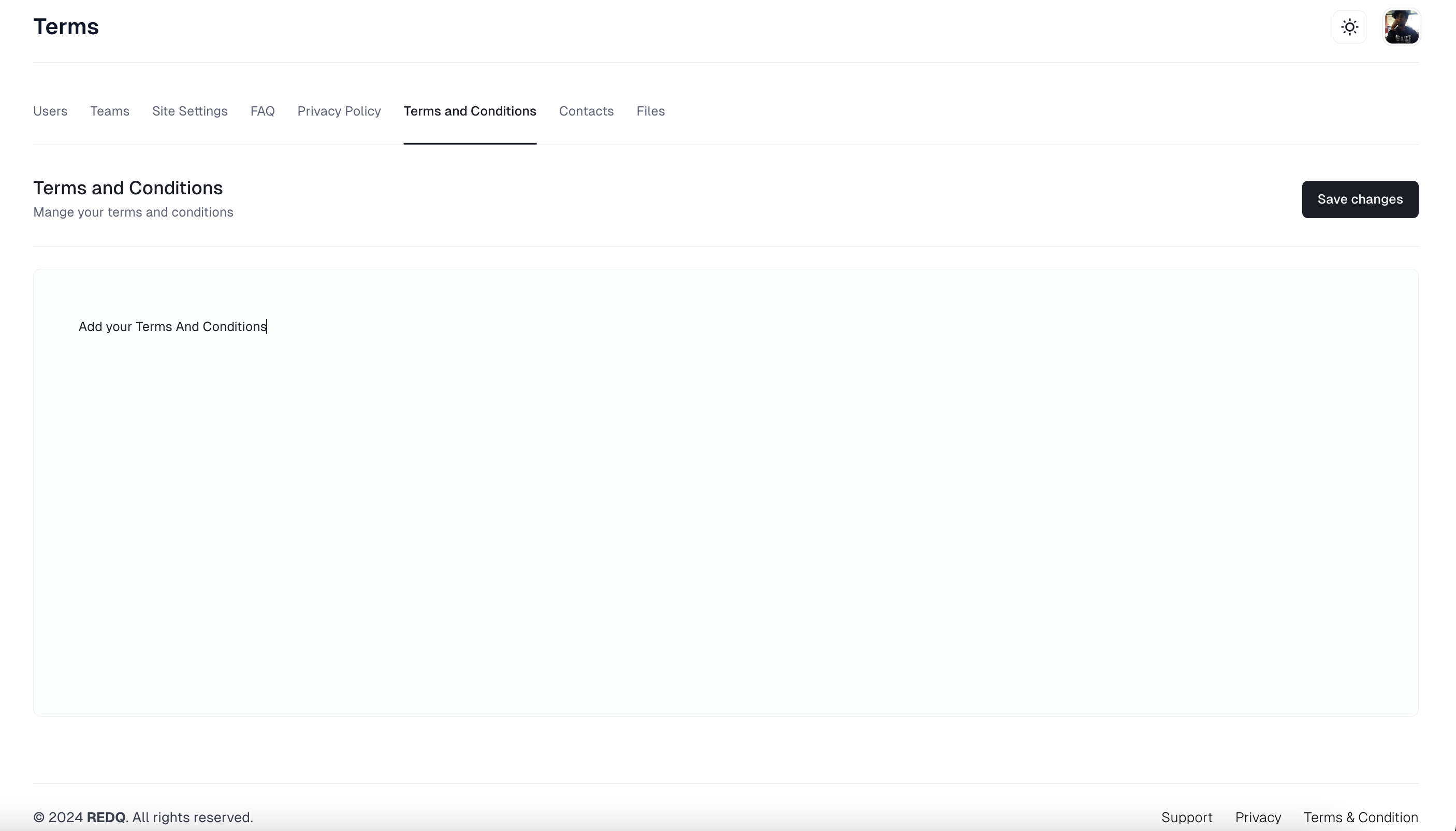
Contacts
For accessing admin contacts settings you will need to have admin privilege as an user .First Login into your dashboard as an admin and visit the followign route or you can simply click on manage team button listed in sidebar after running the filekit project. This settings page will list those contacts those who have sent you an email from the Contact page form.
User teams settings is accessible at
http://localhost:3000/admin/contact.
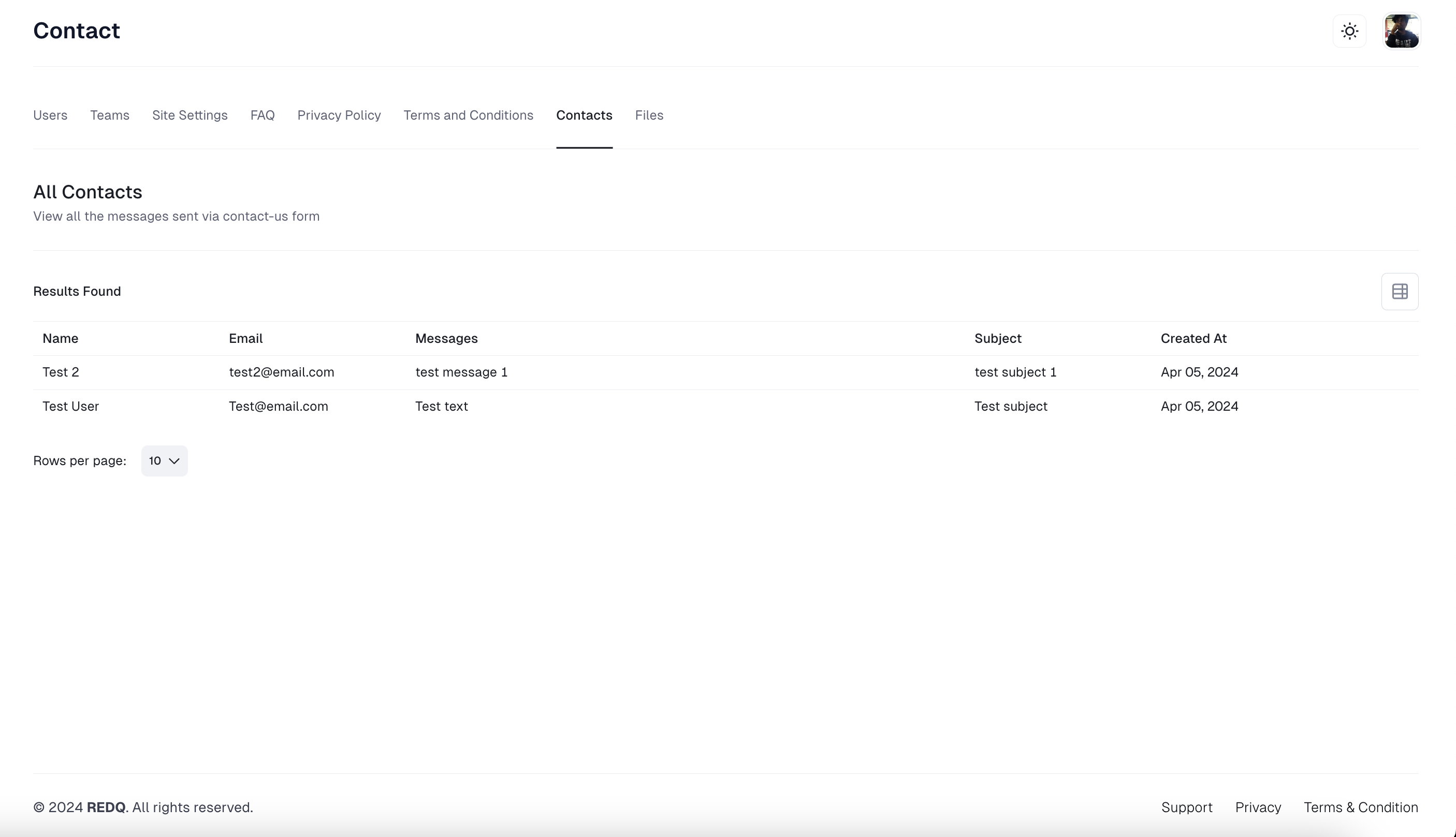
Files
For accessing admin files settings you will need to have admin privilege as an user .First Login into your dashboard as an admin and visit the followign route or you can simply click on manage team button listed in sidebar after running the filekit project. You will be able to see all the files uploaded in the application
User teams settings is accessible at
http://localhost:3000/admin/files.
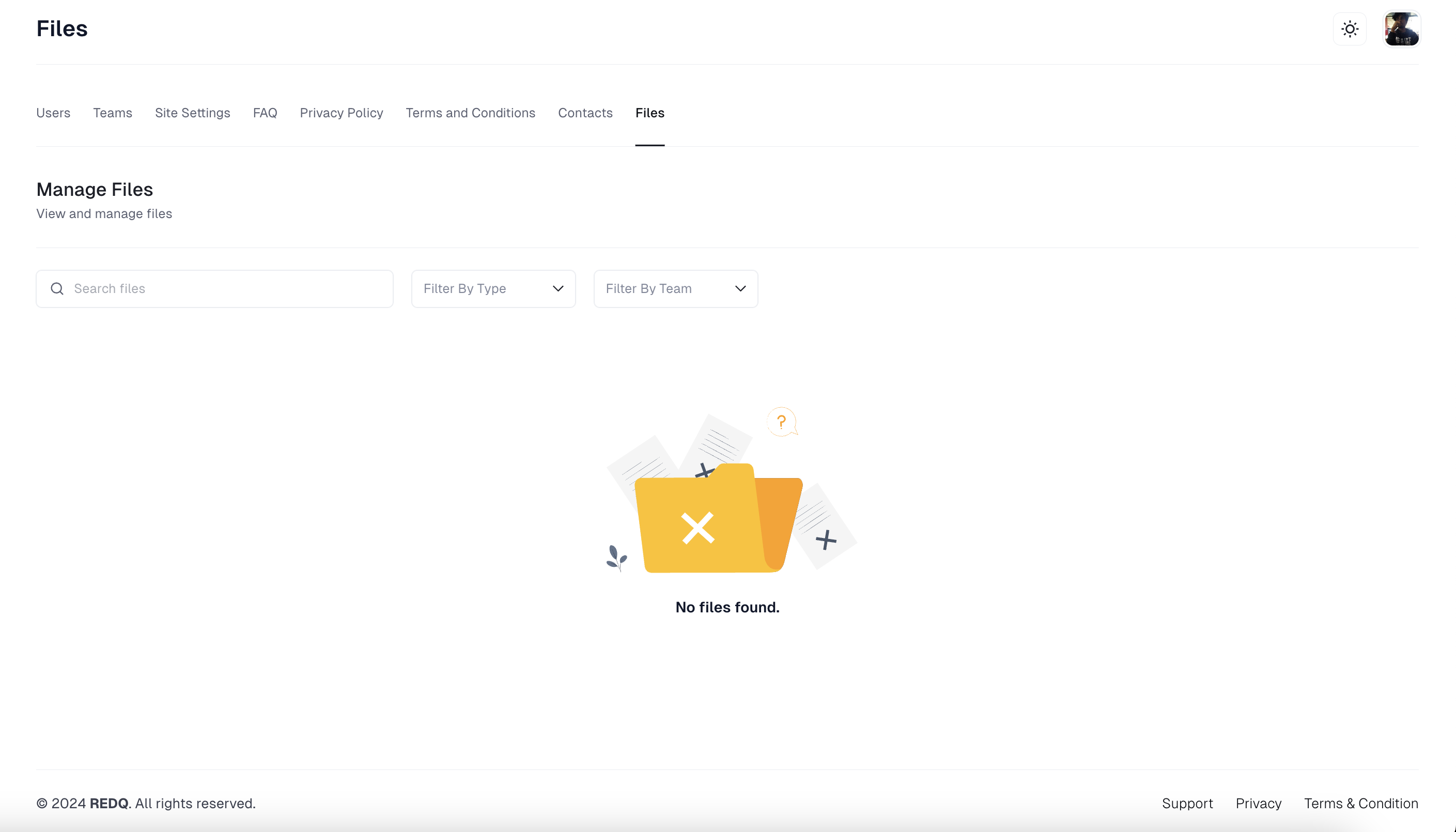
Customize Admin Settings Menu
Find menu.ts file in src/config and find AdminPageMenus. In this constant you will be able to customize the menu items according to your need.
export const AdminPageMenus: Menu[] = [
{
name: 'Users',
href: PAGES.ADMIN.USER,
},
{
name: 'Teams',
href: PAGES.ADMIN.TEAMS,
},
{
name: 'Site Settings',
href: PAGES.ADMIN.SETTINGS,
},
{
name: 'FAQ',
href: PAGES.ADMIN.FAQ,
},
{
name: 'Privacy Policy',
href: PAGES.ADMIN.PRIVACY_POLICY,
},
{
name: 'Terms and Conditions',
href: PAGES.ADMIN.TERMS,
},
{
name: 'Contacts',
href: PAGES.ADMIN.CONTACT,
},
{
name: 'Files',
href: PAGES.ADMIN.FILE,
},
];
Customize Admin Settings Page Routes
Find pages.ts file in src/config and look for ADMIN,it will be under SETTINGS obejct.
ADMIN: {
ROOT: '/admin',
USER: '/admin/users',
TEAMS: '/admin/teams',
FAQ: '/admin/faq',
SETTINGS: '/admin/site-settings',
PRIVACY_POLICY: '/admin/privacy-policy',
TERMS: '/admin/terms',
CONTACT: '/admin/contact',
FILE: '/admin/files',
},